怎么新建MySQL数据库
发布时间:2021-04-16
作者:admin
阅读:1956
阅读:1956
这篇文章主要和大家分享用vue实现切换图片效果的小案例,点击按钮可以实现向前切换,向后切换和顺序切换的效果。下面我们就来看看具体的实现代码。
Tab选项卡
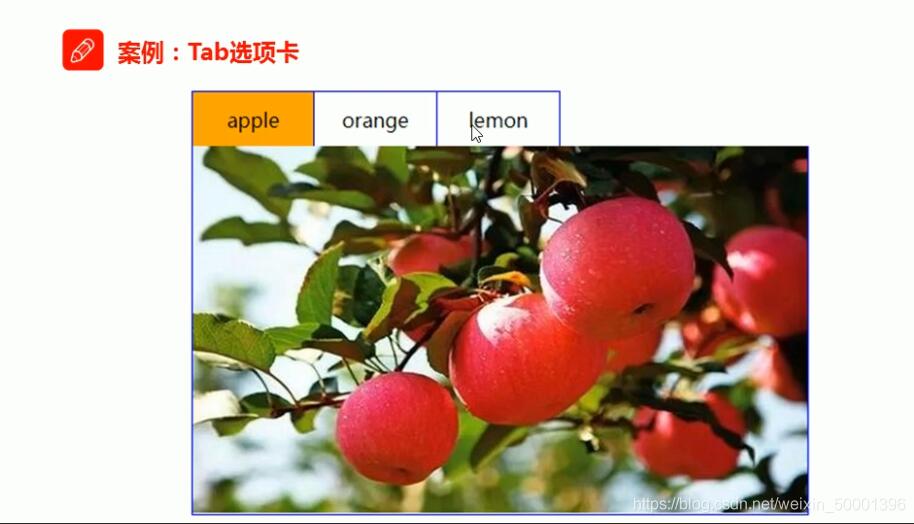
实现步骤
1、实现静态UI效果
用传统的方式实现标签结构和样式
2、基于数据重构UI效果
将静态的结构和样式重构为基于Vue模板语法的形式。
处理事件绑定和js控制逻辑:

设置基本样式
{
overflow: hidden;
padding: 0;
margin: 0;
}
.tab ul li {
box-sizing: border-box;
padding: 0;
float: left;
width: 100px;
height: 45px;
line-height: 45px;
list-style: none;
text-align: center;
border-top: 1px solid #ccc;
border-right: 1px solid #ccc;
cursor: pointer;
}
.tab ul li.active {
background-color: orange;
}
.tab ul li:first-child {
border-left: 1px solid blue;
}
.tab div {
width: 500px;
height: 300px;
display: none;
text-align: center;
font-size: 30px;
line-height: 300px;
border: 1px solid blue;
border-top: 0px;
}
.tab div.current {
display: block;
}
实现静态布局
<div id="app">
<button v-on:click="handla">向前切换</button>
<button v-on:click="handlc">单向循环切换</button>
<button v-on:click="handle">向后切换</button>
<div class="tab">
<ul>
<li :class="currentIndex==index?'active':''" :key="item.id" v-for="(item,index) in list">{{item.title}}
</li>
</ul>
<div :class="currentIndex==index?'current':''" :key="item.id" v-for="(item,index) in list">
<img :src="item.path">
</div>
</div>
</div>
实现具体功能
<script type="text/javascript" src="../js/vue.js"></script>
<script type="text/javascript">
/* */
var vm = new Vue({
el: '#app',
data: {
currentIndex: 0,
list: [{
id: 1,
title: 'apple',
path: 'img/apple.png'
}, {
id: 2,
title: 'orange',
path: 'img/orange.png'
}, {
id: 3,
title: 'lemon',
path: 'img/lemon.png'
}]
},
methods: {
handle: function () {
if (this.currentIndex < 2) {
this.currentIndex = this.currentIndex + 1
}
},
handla: function () {
if (this.currentIndex > 0) {
this.currentIndex = this.currentIndex - 1
}
},
handlc: function () {
this.currentIndex = this.currentIndex + 1
if (this.currentIndex > 2) {
this.currentIndex = 0
}
},
}
})
</script>
最终效果

以上就是vue实现切换图片效果介绍,感谢的朋友可以自己动手实现一下,更多vue相关内容大家可以关注其他文章。
免责声明:本站发布的内容(图片、视频和文字)以原创、转载和分享为主,文章观点不代表本网站立场,如果涉及侵权请联系站长邮箱:mmqy2019@163.com进行举报,并提供相关证据,查实之后,将立刻删除涉嫌侵权内容。
相关阅读

长按识别二维码并关注微信
更方便到期提醒、手机管理